How To See Old Bookmarks In Twitter
Here’s a guide on How to see old bookmarks in Twitter in 2023. Twitter’s bookmark feature proves handy for saving tweets for future reference. As time passes, your list of saved bookmarks may expand, leading you to wish to revisit older tweets. In this guide, we will demonstrate how to access and view your older bookmarks on Twitter.
How To See Old Bookmarks In Twitter
Step 1:
Open Twitter and Log In

To begin, open the Twitter app on your smartphone or visit the Twitter website on your computer. If you are not already logged in, enter your login credentials to access your Twitter account.
Step 2:
Access Bookmarks
After successfully logging in, proceed to your profile page by clicking on your profile picture or avatar located at the top of the screen. This action will direct you to your personal profile.
Step 3:
Locate Bookmarks Option

On your profile page, locate the “Bookmarks” option. If you are using the mobile app, find it by tapping on the three horizontal lines (resembling a “hamburger” icon) and then selecting “Bookmarks” from the menu. For desktop users, the “Bookmarks” option is usually positioned on the left-hand side menu, typically below your profile information.
Step 4:
Browse Your Bookmarks

When you click on the “Bookmarks” option, it will take you to your list of saved tweets. By default, Twitter organizes bookmarks in reverse chronological order, with the most recent ones displayed at the top. This layout allows you to easily access your latest saved tweets first.As you scroll down, you’ll find older bookmarks.
Step 5:
Use the Search Feature (Optional)
If you have a particular tweet in mind or wish to search for old bookmarks related to a specific topic, you can use the search feature within the bookmarks section. Depending on the version of Twitter you’re using, you can look for a magnifying glass icon or a search bar. Enter relevant keywords related to the tweet you’re seeking, and Twitter will filter your bookmarks accordingly, making it easier to find the desired content.
Step 6:
Interact with Bookmarked Tweets
When you find an old bookmark you want to revisit, click on the tweet to view it in its entirety. You can like, retweet, or reply to the tweet just like any other tweet in your timeline.
Indeed, by following these straightforward steps, you can effortlessly access and view your old bookmarks in Twitter. Whether you wish to revisit captivating articles, essential information, or anything worth saving for later, Twitter’s bookmark feature proves to be a convenient tool for keeping track of tweets that you want to refer back to in the future. Happy bookmarking!Happy browsing!
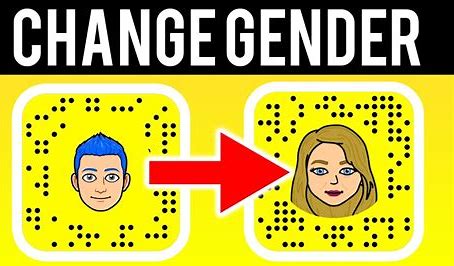

Pingback: "How to Delete Bookmarks on Twitter?" | 3 Legit Steps! - SeKaise.com
Pingback: How To Recover Deleted Twitter Bookmarks? | In 5 Simple Steps - SeKaise.com
Pingback: How To See Deleted Bookmarks Twitter || 3 Steps To Follow Now - SeKaise.com