A Simple Guide: ”How to Delete Bookmarks on Twitter”
In the fast-paced world of tweets and retweets, we often stumble upon gems that we want to revisit later. Twitter bookmarks come to the rescue, allowing us to save these precious finds with a single click. However, just like a cluttered room, a cluttered Twitter bookmarks list can become overwhelming. You can also See you old Bookmarks on Twitter. If you’re wondering how to tidy up your saved tweets, you’re in the right place. In this guide, we’ll walk you through the easy steps to delete Twitter bookmarks and keep your digital space organized. Follow the bellow guidelines to solve “How to Delete Bookmarks on Twitter?”
Note: If you want to Recover you Deleted Bookmarks on Twitter then Click Here. Here’s a complete guide about it.

Here is a Step-by-Step Guide on ”How to Delete Bookmarks on Twitter”
Step 1: Open Your Bookmarks
To know “How to delete Bookmarks on Twitter?” Follow the Steps. To begin the process of cleaning up your Twitter bookmarks, open the ”Twitter App” on your smartphone or visit the Twitter website on your computer. Once you’re logged in, look for the Bookmarks icon. On the mobile app, it’s a small ribbon-like icon, and on the website, you can find it under the ‘Bookmarks’ tab in the sidebar.
Step 2: Browse Your Saved Tweets
You’ll now see a list of all the tweets you’ve Bookmarked for safekeeping. Take a moment to scroll through them and reflect on whether each tweet still holds value for you. As you go through the list, you’ll likely find tweets that are no longer relevant or interesting. It’s time to bid them farewell.
Step 3: Unbookmarking Tweets
Unbookmarking a tweet is as easy as bookmarking it in the first place. Simply click or tap on the bookmark icon located beneath the tweet. Once you’ve done this, the tweet will disappear from your bookmarks list. Imagine it as removing an item from your to-do list – it’s a small action that can make a big difference.
Step 4: The ”Marie Kondo Approach”
Japanese organizing consultant Marie Kondo teaches us to keep only the things that “spark joy.” Apply a similar principle to your Twitter bookmarks. Keep the tweets that bring value to your life, make you smile, or provide useful information. If a bookmarked tweet no longer resonates with you, it’s time to let it go.
Step 5: Regular Maintenance
Just like tidying up your physical space, maintaining a clutter-free digital life requires consistency. Make it a habit to review your Twitter bookmarks every few weeks. By doing this, you’ll prevent the accumulation of unnecessary clutter and ensure that your saved tweets remain relevant and enjoyable.
Step 6: Celebrate Your Digital Clean-Up
With your Twitter bookmarks now streamlined, take a moment to appreciate the organized digital space you’ve created for yourself. A clutter-free bookmarks list allows you to easily find and enjoy the tweets that truly matter to you.
Here are above simple steps to solve “How to solve Bookmarks on Twitter?”. In conclusion, managing your Twitter bookmarks is a simple yet impactful way to maintain a tidy digital presence. By regularly reviewing and unbookmarking tweets that no longer serve you, you’ll create a curated collection of content that brings joy and value to your online experience. So go ahead, give your Twitter bookmarks a little TLC and enjoy a clutter-free online journey!
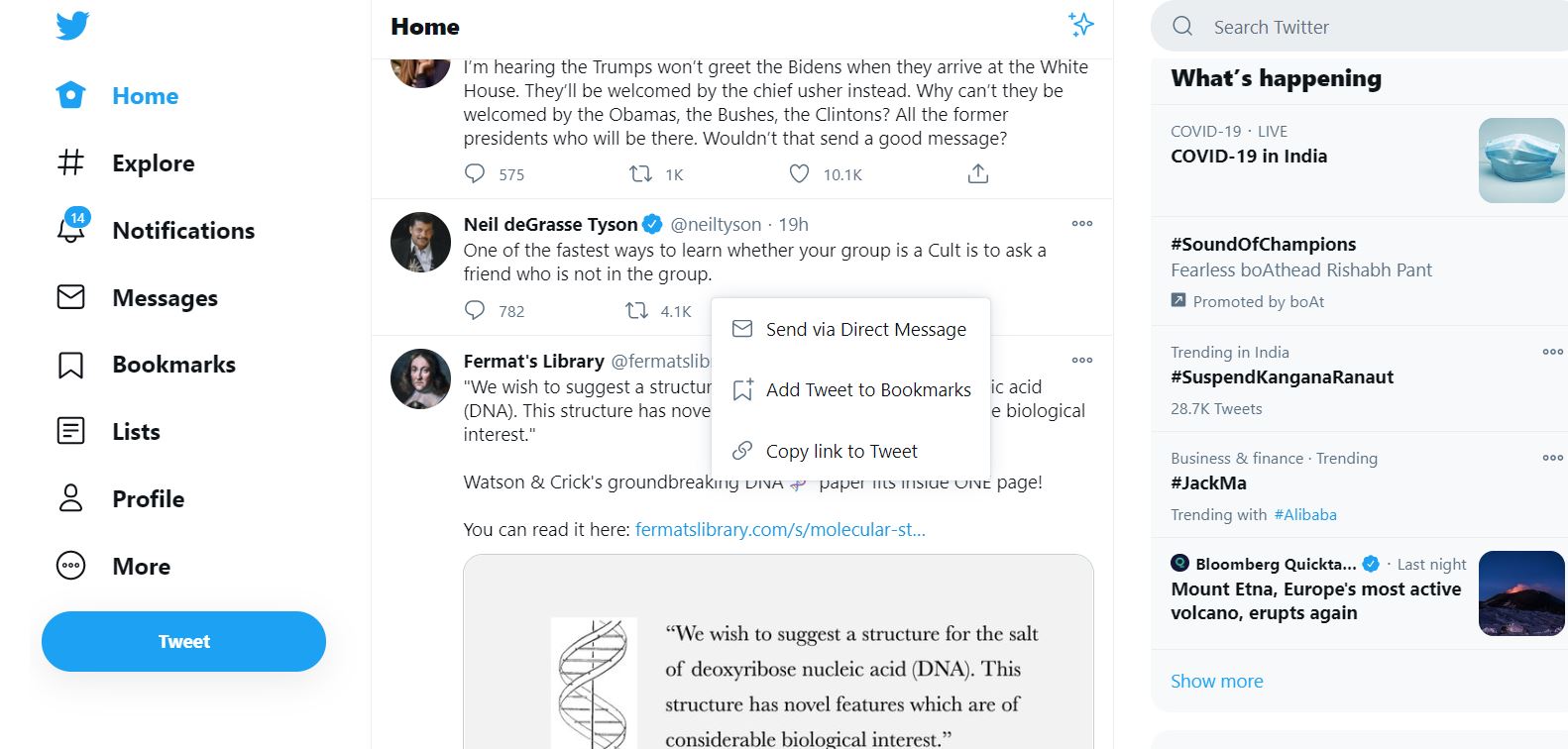
Above are some steps to solve ”How to delete Bookmarks on Twitter” easily with just few steps. In this Blog the given problems are solved
how to delete a bookmark on twitter, how to delete all bookmarks on twitter, how to delete all twitter bookmarks, how to delete bookmarks in twitter, how to delete bookmarks on twitter, how to delete twitter bookmarks, how to recover deleted twitter bookmarks, twitter bookmarks won’t delete, twitter delete bookmark, delete bookmark twitter
How To Recover Deleted Twitter Bookmarks In 5 Simple Steps!
Here is our Complete Category about the twitter bookmarks and other topics. Must Visit!
Pingback: How To Recover Deleted Twitter Bookmarks? | In 5 Simple Steps - SeKaise.com