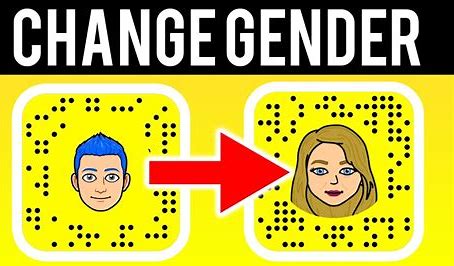How to Delete My AI on Snapchat: A Clear Guide for 2023
Snapchat introduced its AI companion, My AI, in 2022. While initially exclusive to Snapchat Plus subscribers, My AI became available to all users in May 2023. However, not everyone wants an AI companion, and you might be wondering how to remove it.
Note: What Does OTP Mean on Snapchat? || Answered Now
This blog post provides a comprehensive guide on deleting My AI on Snapchat, covering both complete deletion and simply hiding it from your chat feed.
What is My AI?
My AI is a virtual assistant within Snapchat that can perform various tasks, including:
- Answering your questions in a conversational manner
- Playing games
- Creating content like poems and scripts
- Setting reminders
- Translating languages
How to Delete My AI Completely?
Unfortunately, completely deleting My AI is not currently possible. However, you can clear all your data associated with My AI, essentially resetting it to a fresh state. Here’s how:
- Open the Snapchat app and tap your profile icon in the top left corner.
- Scroll down and tap “Privacy Controls.”
- Select “Clear Data.”
- Tap “Clear My AI Data.”
This will erase all your past interactions with My AI, including your chat history and preferences.
How to Hide My AI from Your Chat Feed (Snapchat+ Users):
If you’re a Snapchat+ subscriber, you can hide My AI from your chat feed without deleting it completely. Here’s how:
- Open the Chat tab and locate My AI.
- Tap and hold on My AI’s icon.
- Select “Chat Settings.”
- Choose “Clear from Chat Feed.”
- Confirm by tapping “Clear.”
This will remove My AI from your chat feed, but it will still be accessible through the search function.
How to Reactivate My AI?
If you change your mind and want to use My AI again, you can easily reactivate it:
- Open the Chat tab and tap the search bar.
- Type “My AI” and select the “My AI” icon.
- My AI will be added back to your chat feed.

FAQs about My AI Deletion!
Q: Can I delete My AI permanently?
A: Not at this time. However, you can clear your My AI data, essentially resetting it to a new state.
Q: Will deleting My AI affect other Snapchat features?
A: No. Deleting My AI will only remove your data associated with it. Other Snapchat features will remain unaffected.
Q: How do I contact Snapchat support for help with My AI?
A: You can contact Snapchat support through the app:
- Open the Snapchat app and tap your profile icon.
- Tap the settings gear icon.
- Select “Help & Support.”
- Choose “Contact Us” and select the relevant topic related to My AI.
Conclusion
Whether you want to completely erase your interaction with My AI or simply hide it from your chat feed, this guide provides you with the necessary steps. Remember, these options are subject to change based on future updates from Snapchat.