How To Post On Threads App in Easy Steps…?
How To Post On Threads..? Posting on threads is as simple as on Twitter. Just Follow the given steps to upload images, videos, social media links or text On the Threads app easily;
1. Click On The Upload Option

When you have opened your Threads app, you can see the upload option in the bottom menu between home and options as seen in pic.
How To Text On Threads
2. Click On Start A Thread For Text To Text

If you want to text your message you can click on start a thread and text whatever you want and then just simply click on post option.
How To Upload Video On Threads
3. Uploading Image, Video & Other;
If you want to upload image some kind of link or any video or someother, you have to just click on the option in shape of a clip you can see in the given picture;

Once you have it that option threads app will ask you permit permission for Assessing the photos on your device. You have to click on the allow all photos or select the photos.

One of the best part of using Threads is that you can select up to 10 pictures or or 10 videos to upload at the same time but in Twitter you can upload only one item at once. After selecting the peaks, just click on the add option.
4. Editing

You can easily edit your threads . You can add text, link to other social media platforms as well as apply Hashtags on your post In edit section. After editing just simply click on Upload option.
7 Great Ideas For Posting On Threads;
Article ”How To Post On Threads..?”
For More ”How To Post On Threads..?”

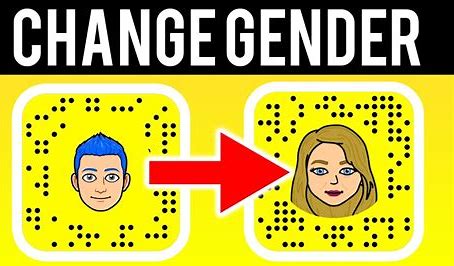

Pingback: How To Make Threads Account Private in 3 Easy Steps - SeKaise.com