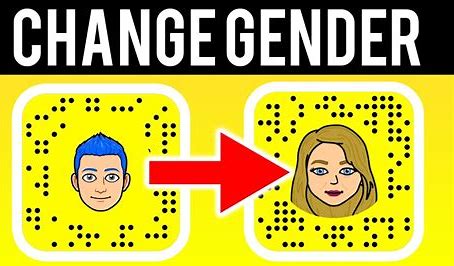Facebook Page Kaise Delete Kare: Ek Step-by-Step Guide!
Facebook Pages provide businesses, organizations, and public figures with a powerful platform to connect with their audience and showcase their brand. However, there may come a time when you decide to close or delete your Facebook Page for various reasons. Whether you’re rebranding, shifting your focus, or simply want to step away from the online world, this blog will guide you through the process of deleting your Facebook Page in a simple and easy-to-follow manner.
Step 1: Log in to Your Facebook Account
To begin the process, ensure you are logged into the Facebook account that has administrative access to the Page you want to delete.
Step 2: Navigate to Your Facebook Page
On the left-hand side of your Facebook News Feed or Home page, you will find a list of shortcuts. Look for the “Pages” section and click on it. This will take you to a page displaying all the Pages you manage.
Step 3: Select the Page You Want to Delete
From the list of Pages you manage, find and click on the Page that you want to delete permanently.
Step 4: Access Page Settings
Once you are on your Facebook Page, locate and click on the “Settings” option at the top-right corner of the Page. This will open the settings menu for your Page.
Step 5: General Settings
Within the settings menu, you will be on the “General” tab by default. Scroll down until you find the “Remove Page” section.
Step 6: Delete Your Page
In the “Remove Page” section, you will see two options:
a. “Unpublish Page”: This option allows you to unpublish your Page temporarily without deleting it. This means the Page will be hidden from the public, but you can always re-publish it later. If you wish to proceed with permanent deletion, skip this option.
b. “Permanently Delete Page”: To proceed with deleting your Page permanently, click on this option.
Step 7: Confirm Deletion
Upon clicking “Permanently Delete Page,” Facebook will prompt you to confirm your decision. Read the information carefully as this action is irreversible. If you are certain about deleting your Page, click on “Delete.”
Step 8: Verify Your Password
To ensure account security, Facebook will ask you to enter your password. Input your password correctly in the provided field.
Step 9: Delete Page Successfully
Congratulations! You have successfully deleted your Facebook Page. Facebook will display a confirmation message, and your Page will be permanently removed from the platform.
Important Note:
– Once you delete your Facebook Page, there is no way to recover it. All the content, posts, and followers associated with the Page will be lost permanently.
– If you are unsure about deleting your Page, consider unpublishing it first and revisiting the decision later.
Conclusion:
Deleting a Facebook Page might seem like a daunting task, but with this step-by-step guide, you can easily remove your Page from the platform permanently. Remember, the decision to delete a Page should be well thought out, as it is irreversible. Ensure that you have downloaded any important content or data from the Page before proceeding with the deletion. Whatever your reasons may be, follow these steps carefully, and bid farewell to your Facebook Page while confidently moving on to new endeavors.