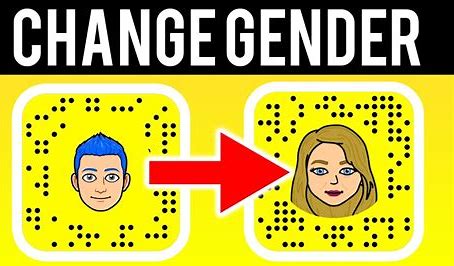Are your Pinterest boards not showing up? It can be frustrating when you’ve spent time creating and curating boards only to find they’re not visible. This guide will help you understand why your Pinterest boards might not be showing up and provide solutions to fix the issue. Whether your new Pinterest board is not showing up or your latest pins to a board are missing, we’ve got you covered.
Common Reasons ‘Why My Pinterest Boards not Showing Up?’ – How to fix?
There are several reasons why your Pinterest boards may not be displaying correctly. Let’s explore some of the most common issues and their solutions.
Note: Pinterest is not showing my followers, fix this problem now!
Here are some steps that help you to solve the problem of Pinterest Board Not Showing Up:
- Privacy Setting
- Account Verification
- Board Visibility Setting
1. Privacy Settings
Sometimes, your Pinterest boards might not be showing up because of privacy settings. If a board is set to secret, it won’t appear in search results or on your profile.
Solution:
- Go to your Pinterest profile.
- Click on the board that is not showing up.
- Tap the “Edit” button.
- Ensure the “Keep this board secret” option is turned off.
- See your ‘Achieved boards on Pinterest?’ Click to know

2. Account Verification Issues
If your Pinterest account is not verified, your boards may not appear in search results or might be hidden from other users.
Solution:
- Verify your email address by checking the verification email from Pinterest and following the instructions.
- If you haven’t received the email, check your spam or junk folder.
3. Board Visibility Settings
Sometimes, the issue might be with the board visibility settings.
Solution:
- Go to the board settings.
- Make sure the board is set to public.
How to Add Your Pin to Board? Just 2-Steps
Here are three steps through which you can add your pin to board. If your Board option is not showing, then read the given details:
1. Create a Pin
Just click on the create new pin option to create a pin. Add the details:
- Write a suitable title
- Give a description about it


2. Add Pin to Board in Pinterest
Then click on board option and add a new board or add that pin to the exiting board:

Why My Pinterest Boards not Showing Up? Troubleshooting Steps
Here are detailed steps to troubleshoot and resolve the issue of Pinterest boards not showing up:
Step 1: Refresh Your Pinterest App or Browser
Sometimes, simply refreshing the app or browser can solve the problem. Log out and log back into your Pinterest account to see if the boards appear.
Step 2: Clear Cache and Cookies
Clearing your browser’s cache and cookies can often fix display issues.
For Chrome Users:
- Open Chrome.
- Click on the three dots in the top right corner.
- Go to “More tools” > “Clear browsing data.”
- Select “Cookies and other site data” and “Cached images and files.”
- Click “Clear data.”
Step 3: Update Pinterest App
If you’re using the Pinterest app, ensure it’s updated to the latest version. Outdated apps can sometimes cause display issues.
Step 4: Check Pinterest Status
Sometimes, the problem might be on Pinterest’s end. Check if Pinterest is experiencing any outages or technical issues by visiting a website like DownDetector.
Step 5: Contact Pinterest Support
If you’ve tried all the above steps and your Pinterest boards are still not showing up, it might be time to contact Pinterest support for help.
If Pinterest Boards are not showing, Here are some things you can check:
If you’re missing Pins or boards on Pinterest, there are a few things you can check:
- Viewing Mode: Make sure you’re not in the “Created” tab. To switch back to your boards, click your profile photo and then select “Saved.”
- Deletions: If you’ve deleted a Pin or board, unfortunately, deleted Pins cannot be recovered. Deleted boards can only be restored within seven days after deletion.
- Multiple Accounts: Verify that you’re logged in to the correct account. Sometimes accidental second accounts can cause confusion.
- Archived Boards: Check if you’ve archived a board. You can find archived boards by scrolling to the end of your boards on the “Saved” tab or using the search bar.
- Community Guidelines: Pinterest may have removed content that violates their community guidelines. Look for an email explaining why your Pin or board was removed.
- Group Boards: If you’re part of a group board, it might be temporarily disabled due to someone in the group being under 16 years old. You could also have been accidentally removed from the board.
Keywords
In this blog, we have used various keywords to help you understand and troubleshoot the issue of Pinterest boards not showing up. Here are the keywords covered:
- my pinterest boards not showing up
- pinterest boards not showing up
- board not showing up on pinterest
- boards not showing up on pinterest
- created board not showing up on pinterest
- latest pins to board not showing up pinterest
- my boards are not showing up on pinterest
- my pinterest board is not showing up
- my pinterest pins are not showing up on boards
- new pinterest board not showing up
Conclusion
Dealing with Pinterest boards not showing up can be a hassle, but with these troubleshooting steps, you should be able to resolve the issue. Make sure to check your privacy settings, verify your account, and update the app regularly. If all else fails, don’t hesitate to contact Pinterest support. Happy pinning!
For More Details<Visit Pinterest
FAQ: Pinterest – This Board Is Currently Unavailable
Q1: What does “This Board is Currently Unavailable” mean on Pinterest?
A1: This message usually means that the board you’re trying to access has either been deleted, made private, or is temporarily unavailable due to a technical issue on Pinterest’s end.
Q2: Why am I seeing “This Board is Currently Unavailable” on Pinterest?
A2: You might see this message if the board’s owner deleted the board, changed its visibility to private, or there may be a temporary server issue with Pinterest.
Q3: How can I fix the “This Board is Currently Unavailable” error?
A3: First, check if the board still exists by searching for it directly. If the board is yours, ensure it’s not set to private. If neither of these applies, wait and try again later as it could be a temporary issue.
FAQ: Why Did My Pinterest Boards Disappear?
Q1: Why did my Pinterest boards disappear?
A1: Pinterest boards can disappear if they are accidentally deleted, hidden due to privacy settings, or temporarily unavailable due to a Pinterest glitch.
Q2: How can I recover a disappeared Pinterest board?
A2: If you accidentally deleted the board, it cannot be recovered. However, if it was just hidden, you can check your privacy settings and make the board visible again.
Q3: What should I do if my boards are still missing?
A3: Try logging out and back into Pinterest or clear your browser cache. If the issue persists, contact Pinterest support for assistance.