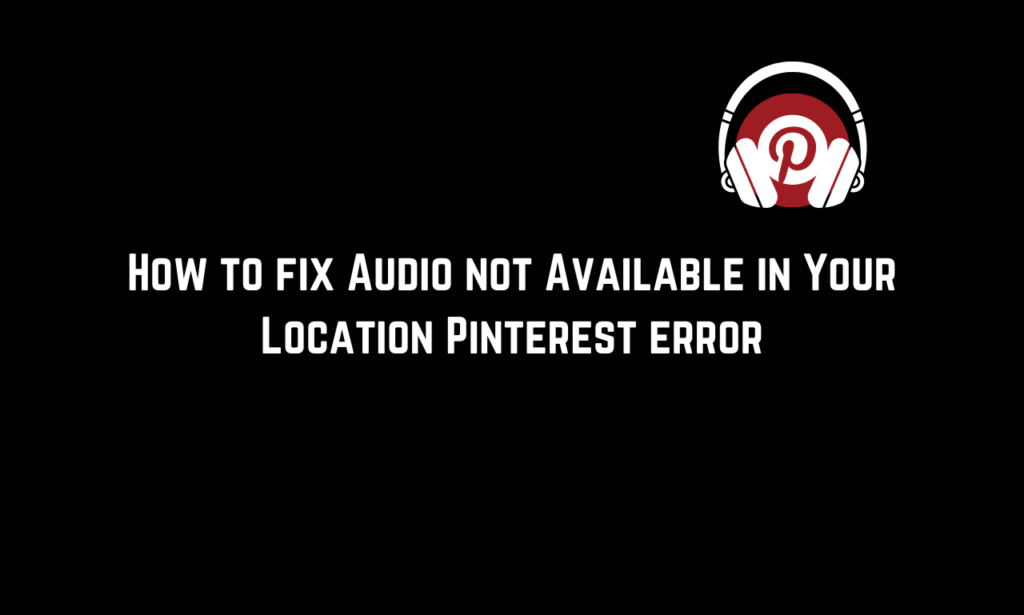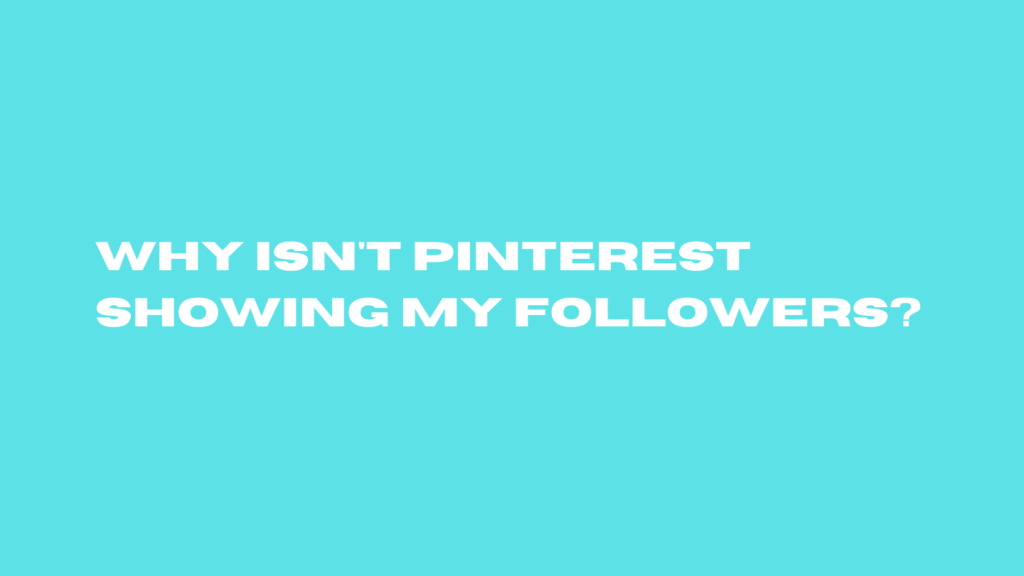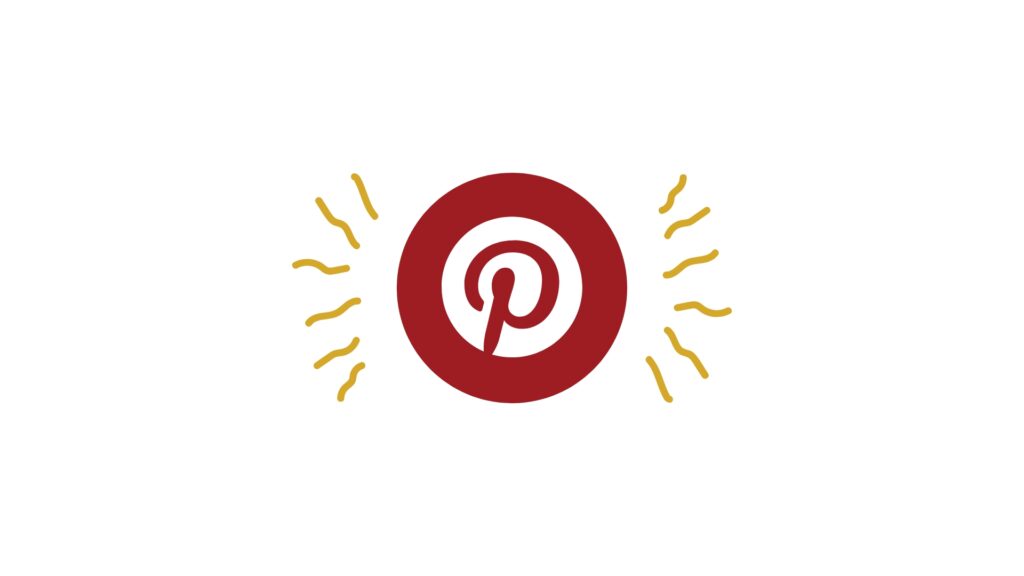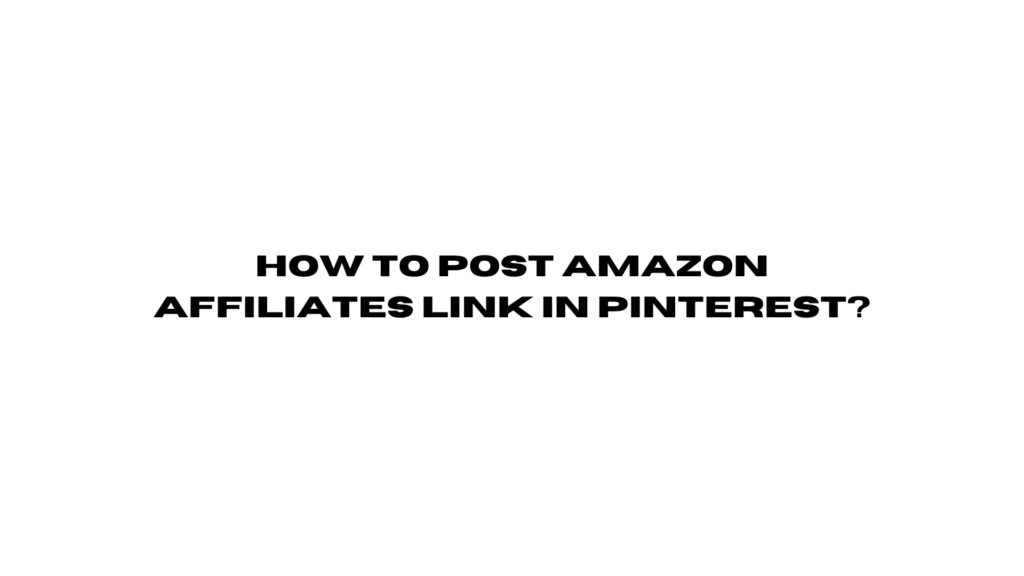Why My Pinterest Boards not Showing Up? Troubleshooting Guide
Are your Pinterest boards not showing up? It can be frustrating when you’ve spent time creating and curating boards only to find they’re not visible. This guide will help you understand why your Pinterest boards might not be showing up and provide solutions to fix the issue. Whether your new Pinterest board is not showing […]
Why My Pinterest Boards not Showing Up? Troubleshooting Guide Read More »